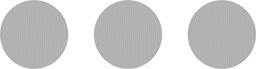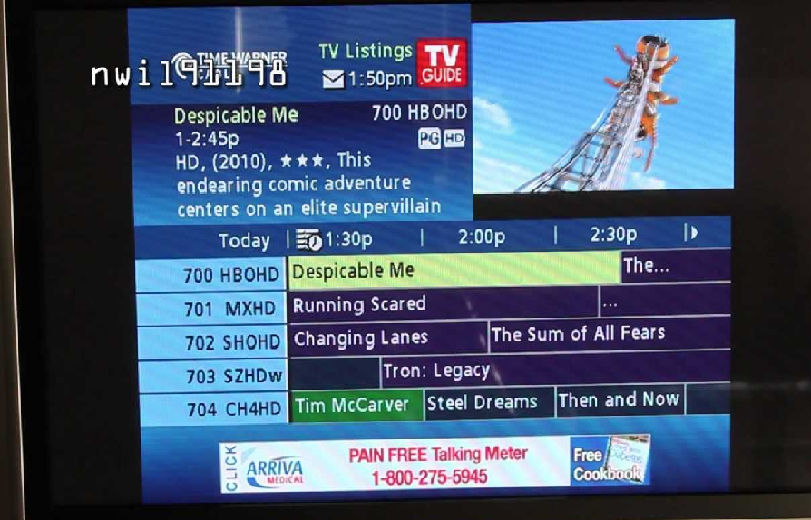Charter Communications is a major cable company in the U.S., offering an array of services under its Charter Spectrum brand name. The company provides cable television, Internet and phone service across the nation. Charter Spectrum TV service offers various packages from which, you can choose the one that best suits your budget and preferences. The packages offer different channel options, including local as well as international. When you subscribe to the Charter Spectrum television services, you receive a DVR along with its remote control. With DVR, you can easily record shows as well as pause, play & rewind live shows on your television.
With the easy-to-navigate, graphical on-screen guide integrated with digital playback and recording, a Charter DVR not only provides new ways to record TV programs, but also allows you to control them live – which is not available with a standard digital tuner or VCR.
More here: How to Reset Charter Spectrum Cable Box
After the installation of the DVR, it may take some time for the available shows to load into the graphical guide, but as soon as the programs will load, you can easily discover the power of flexible recording options and playback with the digital guide and remote. In addition, you can also pause, rewind and resume your live TV by using your Charter remote. Follow the below-given instructions to know how you can use different DVR functions.
Procedure to Record a TV Show with Charter DVR
Step 1
First of all, you have to press the “Guide” button available on your Charter remote that will bring forth Charter interactive programming guide, and here you can view live as well as future TV shows organized by time and channel. You can either use the arrow keys or press “Page +” or “Page –” keys on the remote to navigate through the programs. You can navigate one page at a time or one program at a time to get the show that you wish to record.
Step 2
Once you find the desired show, simply highlight it and then, press the “Rec” button on your Charter remote.It’ll then start recording the program. The recording begins immediately using the default recording settings. If you want to view more recording options, then press “Rec” button on the remote twice, which will open a menu with recording settings for shows that you have selected to record.
Step 3
In case you want to configure your DVR to record a specific program every week, i.e., you want to record program series over weeks, then choose “Set up a Series Recording” option to allow the DVR to record the same show every week. Thereafter, choose “Record Series with These Settings” and then, schedule the recordings.